Power Over Ethernet (POE)
POE è un metodo per inniettare una tensione continua in un cavo ethernet per alimentare dispositivi remoti (come gli access point usati in ninux o videocamere ethernet)
In commercio esistono diversi inniettori POE come questo:
(Image from http://wifimarket.eu)
All'atto pratico non è altro che un alimentatore collegato a 4 fili non in uso nello standard 802.3 come riportato da wikipedia
Se sei un amante de DIY ecco come ricostruirlo.
DIY
Preso un cavo ethernet i pin 1-2-3-6 sono per i dati con rispettivamente le coppie 1-2 e 3-6 (biancoarancio-arancio e biancoverde-verde).
Gli altri (4-5 e 7-8) possono essere usati a coppie per portare corrente: 4-5 (blu-biancoblu) per il positivo 7-8 (biancomarrone-marrone) per il negativo
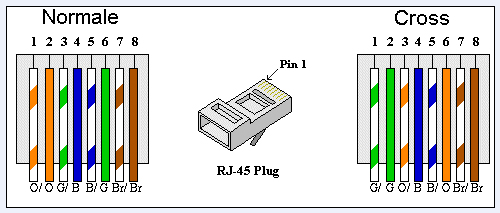
I colori a cui faccio riferimento sono lo standard utilizzato in tutti i cavi ethernet come in figura.
Di seguito un esempio di costruzione effettuato per un l' alimentazione di alcuni access points D-Link dwl-900ap+; tutto il necessario per potere costruirne uno in casa come quello da noi realizzato è:
- 2 scatolette con le rispetive piastrine sulle quali si agganciano le prese rj-45 da pannello
- 3 prese rj-45 da pannello
- un pezzo di cavo ethernet cat. 5
- un connettore femmina da pannello (come quello che avete sull'apparato che volete alimentare)
- un connettore maschio volante (come quello che trovate attaccato all'alimentatore del vostro apparato)
Come potrete vedere dalle foto, abbiamo voluto costruire un power-over-ethernet più "pulito" possibile, in modo da poter utilizzare qualsiasi tipo di cavo ethernet (dritto o crossover) e, così come lo vedete, comprese le scatole e 10 m di cavo ethernet cat 5, ci è costato 23€. La spesa volendo può essere ridotta anche a circa 10-12€ se ci rinuncia alle due scatolette con le rispettive piastrine che ospitano le prese ethernet da pannello. LE PROVE Abbiamo provato il nostro sistema in casa con un cavo ethernet da 10 m e non ci sono perdite notevoli di corrente nel filo. Il sistema dovrebbe tranquillamente essere alimentato dall'alimentatore in dotazione al access point D-Link dwl-900ap+ che eroga 2A massimi anche con cavi di lunghezza superiore. Questo access point ha un assorbimento di circa 500mA utilizzato da un solo client, ovvero 1/4 di quello erogabile dall'alimentatore. I CALCOLI Quando si usa il power-over-ethernet occorre considerare che il cavo ethernet che si utlilizza per arrivare sul tetto ha una sua resistenza che sarà più alta quanto più lungo sarà il cavo. Occorre quindi applicare alla base un voltaggio maggiore di quello che desiderate avere sul tetto. Qui sotto c' è uno script che calcola quando deve essere il voltaggio alla base del power-over-ethrernet affinche arrivi sul tetto la tensione che desiderate. L' AWG potete leggerlo sul vostro cavo ethernet, ma gran parte di quello comunemente in commercio oscilla tra 22 e 24. Volendo trovare una soluzione che potesse valere per più situazioni possibile, abbiamo studiato un sistema per alimentare il power-over-ethernet, senza modificare gli Access Point, sempre a 5V, esiste in commercio un filtro che permette di tagliare una tensione di 5-12V sempre a 5V. Questo filtro ha un costo irrisorio, ma permette di costruire un power-over-ethernet sempre sicuro che non sovralimenti il nostro caro apparato.











